Before you learn the best way to copy DVD, you need to get a right tool to assist you. I would suggest CloneDVD, since it is easy-to-use, powerful and reasonable priced. It empowers you copy DVD to any medium: blank DVD, hard drive and full range of portable devices.
An overview of CloneDVD
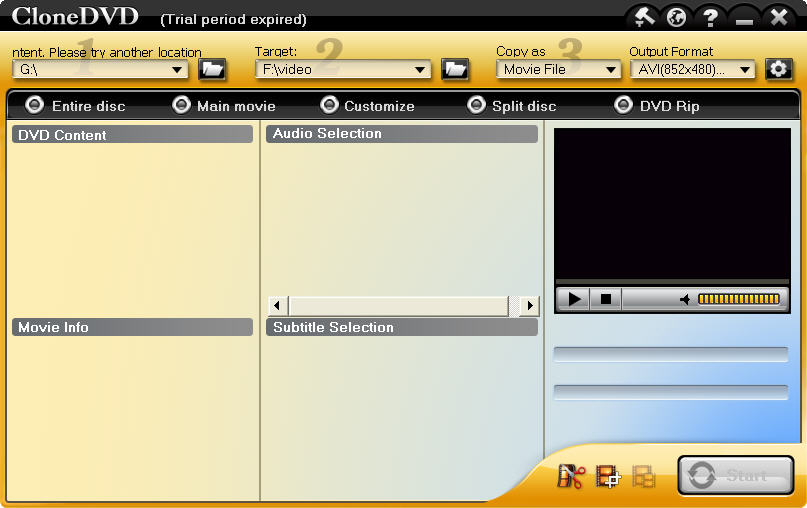
Guide on how to copy DVD
Step 1. Insert a DVD that you want to copy into DVD drive. Cancel the auto play. The DVD information will be displayed on the main interface.
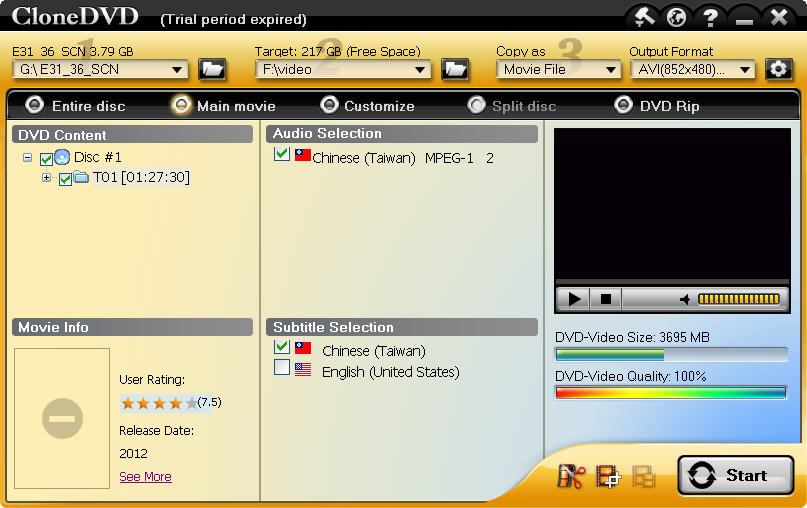
Step 2. Choose the output format and destination.
a. DVD to DVD – choose copy as “DVD”, and set a target DVD disc size according to the size of your DVD.
b. DVD to hard drive – choose copy as “DVD image (ISO)”, and set a target folder on computer.
c. DVD to portable devices – choose copy as “Movie File”, select a format from the drop down menu and set a target folder.
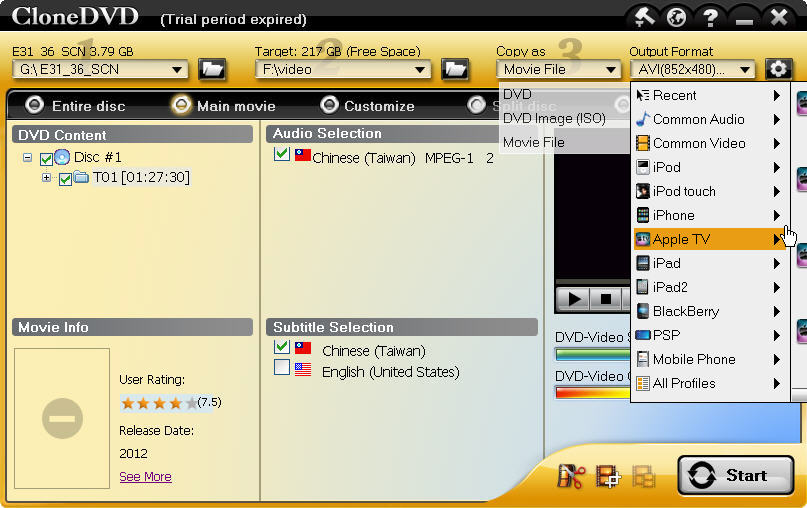
Step 3. Select a copy mode. There are 5 copy modes for your option: “Entire disc”, “Main movies”, “Customize”, “Split disc”, “DVD Rip”, please select your desired one.
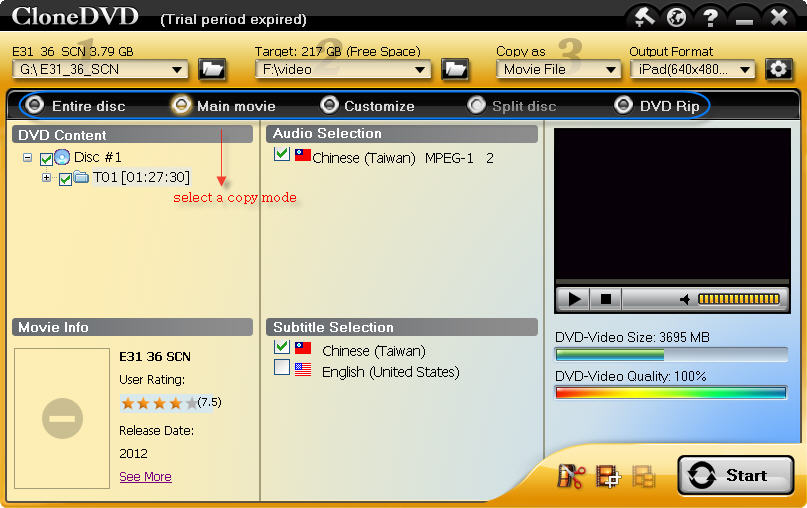
Step 4. Start to copy.
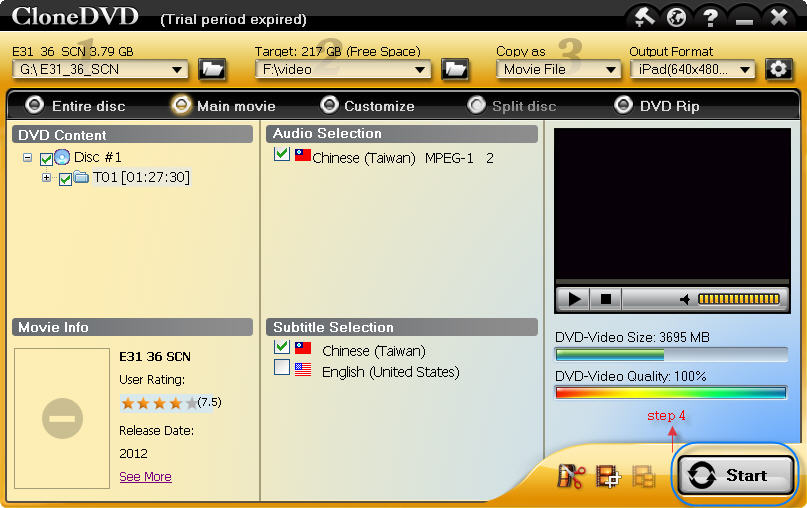
If you choose to copy to blank DVD (DVD burner is needed), after copy finishes, please eject the original DVD disc and insert a blank DVD disc, then cancel the autoplay, CloneDVD will begin to burn.
Yes, that is the best way to copy DVD. Get it? It is quite simple to copy DVD with such an amazing tool. You can enjoy DVD movies on any device now.
No comments:
Post a Comment